You will see the option "Set Up Mail Client" in-line with each email address you have created:
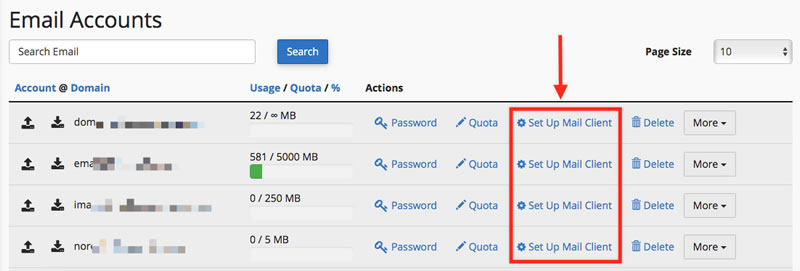
You can either use the Auto-Configuration scripts that will create the accounts automatically for the most common email clients such as Microsoft Outlook or Apple Mail app for IMAP or POP3:
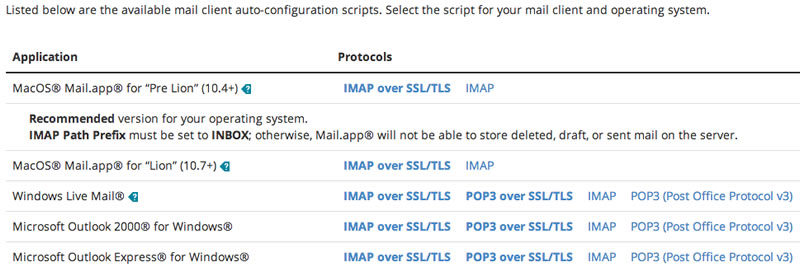
The Manual Settings are recommend when the automatic installation fails or is not supported by your email client. This screen looks like this:
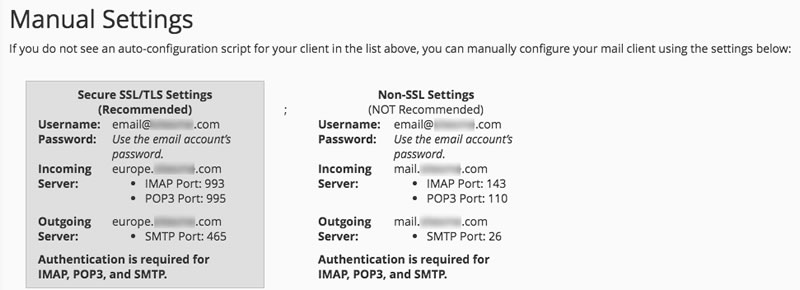
These are the most important settings:
- The username / email account (usually is user@yourdomain.com)
- Incoming / Outgoing server are the same (usually mail.yourdomain.com)
- IMAP port (default is set to 143)
- POP3 port (default is set to 110)
- SMTP port (default is set to 26 or 25)
NOTE 2: The settings above main be different from your own server. Please check your control panel settings to find the right settings.
The Secure Settings can be configured to use SSL/TLS with the following default settings:
- Incoming / Outgoing server are the same (usually mail.hostname.com)
- IMAP port (default is set to 993)
- POP3 port (default is set to 995)
- SMTP port (default is set to 465)
- Use SSL/TLS connections for IMAP and POP3

